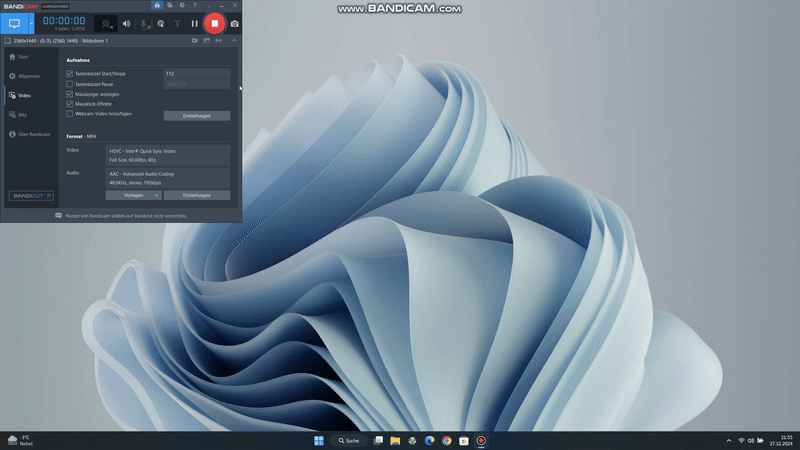Welcome to the Megathread for the next major update to Windows 11: Version 24H2 (Build 26100)!
Windows 11 24H2 is an optional update and is now rolling out to Windows 11 users starting today. This is a slow staged rollout, not everyone is getting it at the same time. Keep reading to learn how to install it right now!
Low effort posts about it now being available, including simple screenshots of the Windows update screen, "I just updated" posts, and anything similar will be removed. We get it, we are all excited about this, but we are trying to keep things organized and sane during this hectic day.
The update should be available soon and there is plenty to be excited about. We gathered some resources for you to learn about this big update, some FAQs, and other relevant news!
What's new in this release?
Here are just a few highlights of the many changes and tweaks:
Hotpatching - New method of downloading some updates that will reduce time, bandwidth, and drive space needed. Also reduces how often updates will require a restart. More info
HDR wallpaper support
Create 7-Zip files right from Explorer
Performance improvements, especially for various AMD processors, and everyone will get better performance in Explorer
Context menus now show the text labels in addition to the cut/copy/paste buttons
New setup experience when booting to installation media
You can now install missing network drivers during the Out Of Box Experience
And tons of other little changes. For a fairly comprehensive list, see this ChangeWindows post
Here are some more in-depth articles on the new features and other changes:
How to get it
Windows 11 24H2 is an optional update and is now rolling out to Windows 11 users starting today. This is a slow staged rollout, not everyone is getting it at the same time. You can use the instructions below to upgrade now.
If you were running Windows 11 Insider Preview Builds, and you are currently on the 24H2 Release Preview channel, you can simply opt out of the Insider program on your PC and continue receiving the general release updates as they are released, not Insider ones. Those that are on the Canary channel will likely need to clean and reinstall Windows to get to the production version. Those on the Dev channel (build 26120) are testing 24H2 but with an enablement package to turn on some more features, one can uninstall the enablement package in the Windows Update history to revert to 26100, or do an in-place upgrade using the ISO instructions below.
Method 1: Run Windows Update. This is the easiest method for most Windows 11 users. In the Windows Update portion of Settings, there is a message about updating. Click the button, sit back, and relax! It will look like this: (I still need a 24H2 update available image)
Remember, this is a phased rollout so you may not be offered it today, you can still use one of the methods below if you do not want to wait
Method 2: Use the Media Creation Tool or Installation Assistant. Download the Media Creation Tool or Installation Assistant and when prompted, choose "Upgrade this PC". Then follow the prompts that will allow you to keep all your current files, programs, and settings. The Installation Assistant works similarly but does not give you the option to create a bootable media or save the ISO.
Method 3: Download the ISO. There are several sites you can use to download the ISOs. The links below are all legitimate resources. After downloading an ISO, double-click it to mount it, run the setup.exe and follow the prompts. Use the Media Creation Tool mentioned earlier and pick the option to create installation media. From there, choose the ISO option and save it to your computer. Microsoft now allows you to easily download Windows 11 ISOs, you no longer need to spoof your browser agent.
Known issues
Microsoft is maintaining a list of known issues with the update. You can view their status on Microsoft's website
If you are having issues, make sure to read this subreddit's Frequently Asked Questions page to check if your question has already been answered!
Frequently Asked Questions
These questions are specific to the 24H2 update, our Windows 11 FAQ has even more questions and answers that are not specific to this release.
My computer doesn't support Windows 11, but I force-installed it. Will I still get 24H2?
You likely will need to do the same workarounds to get 22H2/23H2 to install.
How much is this upgrade?
Free!
Can I upgrade from Windows 10 to Windows 11 24H2 without first installing the 23H2 version?
Yes! Use the instructions in the second section of this post, the various download links will soon point to the new version. Remember that the old version is 23H2 (build 22631) and the new one is 24H2 (build 26100).
Where is "Recall"? Is it going to spy on me?
The new Recall feature, which can save screenshots while you use your PC so that you can review them later is not yet available. When it is released it likely is not compatible with your current computer, it is only going to be available on a handful of new computers with the "Copilot+" branding including a special NPU processor. Also, the feature will require opting into and consenting to use, it is not enabled by default. Recall will begin rolling out to Insiders in October.
Can we move the taskbar?
Nope! No news has been announced regarding the return of those features. You can upvote and comment on the Feedback Hub posts to ask Microsoft to add them back:
How long does this update take to install?
This is a significantly larger update than the regular monthly updates you have been installing up until now. In some cases it can take a few hours to install, so be patient! You do not need to babysit it, and you can continue to use your computer during most of the installation.
I see the update notification. What should I do to prepare?
Backup your important files and folders. It’s highly unlikely that something will go wrong (and even more unlikely that it will result in a loss of data), but don’t let yourself be the unlucky one!
You can do this through physical media such a USB or through cloud storage such as OneDrive, Dropbox, etc. If you want to be extra thorough, you can make a system image backup using a tool like Macrium Reflect or Acronis
I just upgraded. What should I do now?
- Make sure all your files and folders are exactly where you left them.
- If you want extra information, then the Getting Started app along with this thread may prove informative to you.
- Nothing. Just carry on using your computer like you used to, and enjoy your new features!
After I upgraded, I have lost a load of hard drive space!
This is due to Windows automatically creating a backup of your previous Windows installation in case you want to rollback or if something goes wrong during the upgrade process.
If you are not experiencing any issues with the upgrade, you can free up space by pressing start, typing ‘disc cleanup’ (without quotations) and opening the utility, before navigating to ‘clean up Windows files,’ selecting ‘Previous Installations of Windows’ and running the utility.
I just upgraded and now want to go back to the previous version of Windows 11 or Windows 10, can I?
You have a small window of opportunity to roll back to your previous version. Open the Settings app, then go to System, then Recovery, then finally pick Go Back. If this option is greyed out, you will need to clean reinstall your previous version.
Windows Update says that my PC is not ready for it yet, how can I fix this?
There are multiple causes of this, but it comes down to Microsoft identifying a compatibility issue with your computer. This could be either hardware or software related, perhaps a component of your computer or some software installed has a problem with 24H2 that is yet to be resolved. You can use the tool "FU.WhyAmIBlocked" to check for more information. You may be able to resolve this yourself, or you can wait until Microsoft releases the block.
https://github.com/AdamGrossTX/FU.WhyAmIBlocked
How to give Feedback or report an issue
Feedback is very useful to make Windows better, if there are any issues or feature requests and you are not familiar with how to post feedback, check how to submit feedback
If you have any bugs or issues that we haven’t addressed at the end of this post, or cannot be solved using Microsoft’s troubleshooting page or our own subreddit Discord live chat, please post them to this comment in the following format:
- Describe the problem - Describe the issue in as much detail as possible.
- Model of your computer - For example: "HP Spectre X360 14-EA0023DX"
- Your Windows and device specifications - You can find them by going to go to Settings > "System" > "About"
- Any error messages you have encountered - Those long error codes are not gibberish to us!
- Any screenshots or logs of the issue - You can upload them to image and text hosting websites, such as Imgur and Pastebin. You can learn how to take screenshots here
- Post it on the Feedback Hub app and share the link - The Feedback Hub provides diagnostic information that can help Microsoft. Click here to learn how to give feedback.